4K video is the gold standard for creators aspiring to deliver high-quality content. The rapid surge in 4K-capable devices, from smartphones to professional cameras, has escalated the demand for efficient and budget-friendly 4K video editing software. In this all-inclusive guide, we delve deep into 12 remarkable, free 4K video editors, discussing their unique features, user experience, and capabilities.
Editor’s Pick: 3 Best Video Editors
DaVinci ResolveMaster of Color Grading DaVinci Resolve, developed by Blackmagic Design, is a powerhouse of a video editor that shines especially in the realm of color correction and grading. Recognized by many industry professionals, its sophisticated color correction tools are second to none. Apart from color grading, Resolve boasts an intuitive multi-track timeline, advanced audio editing suite, and VFX tools integrated into the software. With its seamless interface and robust capabilities, it caters to both novices and seasoned pros. Whether you’re crafting a short film or a feature-length documentary, DaVinci Resolve ensures that every frame stands out with precision and vibrancy. |
ShotcutOpen-Source Marvel Shotcut stands as a testament to what community-driven, open-source projects can achieve. With no price tag attached, it offers an array of professional-grade editing tools that can comfortably handle 4K footage. Its modular interface is customizable to the user’s preference, ensuring a tailored editing experience. From multi-format timeline to a wide array of video effects and transitions, Shotcut provides comprehensive features without compromising on quality. For those wary of proprietary software or those on a budget, Shotcut emerges as a sterling choice that doesn’t cut corners. |
LightworksEditing for the Silver Screen With credits in Hollywood blockbusters like “The Wolf of Wall Street” and “Pulp Fiction”, Lightworks carries with it a legacy of cinematic excellence. Tailored for professionals, it delivers a sleek interface packed with high-end features that facilitate intricate editing workflows. Its real-time collaboration tools are a boon for team projects, while its powerful trimming options make the editing process fluid and dynamic. Supporting a variety of formats and resolutions, including 4K, Lightworks bridges the gap between indie filmmakers and Hollywood professionals, offering cinematic magic at your fingertips. |
Why You Might Need a 4K Video Editor
With the rapid advancements in visual technology, 4K video has transformed from being a luxury to an industry standard in various fields of video production. 4K resolution, also known as Ultra High Definition (UHD), boasts a resolution of 3840 x 2160 pixels, offering incredibly detailed and sharp footage. Here are compelling reasons why you might need a 4K video editor:
- Superior Detail and Clarity
Visual Quality: 4K provides a resolution that’s four times that of Full HD (1920×1080). This increased resolution captures meticulous details and textures, making visuals more lifelike and immersive.
- Enhanced Post-production Flexibility
Reframing: The additional pixels allow editors to crop, zoom, and reframe shots without sacrificing quality.
Stabilization: Stabilizing shaky footage often requires cropping. With 4K, you can stabilize and still maintain a resolution higher than Full HD.
- Advanced Color Grading
Rich Color Information: 4K often comes with increased bit depth, allowing for more color information and smoother gradients. This provides a broader scope for color correction and grading.
Flexibility in Post: The extra resolution permits more aggressive color grading without introducing artifacts.
- Future-proofing Your Content
Growing Adoption: As 4K TVs, monitors, and streaming platforms become more commonplace, audiences increasingly expect 4K content.
Longevity: Content shot and edited in 4K remains relevant and high-quality for longer, ensuring it doesn’t become quickly outdated as technology advances.
- Enhancing Visual Effects
Precision: The granularity of 4K provides VFX artists with a more detailed canvas, ensuring visual effects are integrated seamlessly and realistically.
Rotoscoping and Masking: Higher resolution makes tasks like rotoscoping (tracing over video footage) more accurate.
- Better Green Screen Compositing
Cleaner Keying: 4K offers finer details around edges, allowing for a more precise and clean extraction of subjects from green screens.
- Superior Slow Motion
Detail Preservation: When slowing down footage, higher resolutions can maintain detail better, especially if the original video was shot at high frame rates.
- Enhanced Audience Engagement
Professional Perception: 4K content often appears more professional, enhancing brand perception and potentially increasing audience engagement and retention.
- Improved Archiving
Adaptable Footage: Archiving in 4K ensures that your footage can be repurposed or re-edited for future projects, even as technology and standards evolve.
- Cost Efficiency
Investment Value: As 4K becomes standard, shooting and editing in 4K now can save potential future costs related to reshooting or re-editing.
Top 12 Free 4K Video Editors
1. DaVinci Resolve
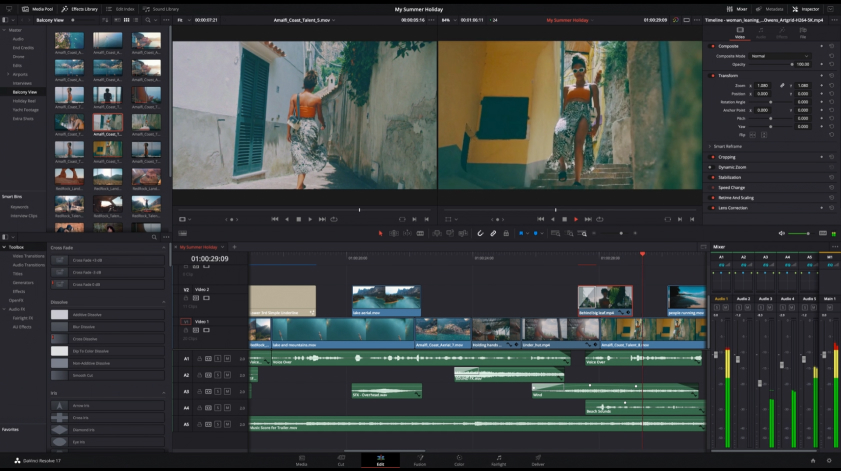
Key Features:
- Comprehensive color grading tools
- Audio post-production with Fairlight
- Fusion for VFX and motion graphics
- Multicam editing
DaVinci Resolve by Blackmagic Design is nothing short of a powerhouse when it comes to professional video editing. The software offers a wide range of tools for color correction, visual effects, and audio post-production, making it a one-stop solution for content creators. The free version is aptly named DaVinci Resolve 17 and it offers almost every feature a filmmaker or editor might need, from handling multicam setups to adding 3D titles and animations. The only missing components are some of the high-end functionalities available in the Studio version, which is the paid offering.
- Supported OS: Windows, macOS, Linux
- Best for: Professional filmmakers and color grading enthusiasts
Advantages:
- Comprehensive color grading tools that are industry-standard.
- Integrates editing, color correction, visual effects, and audio post-production in one software.
- Regularly updated with new features.
Disadvantages:
- Steep learning curve for beginners.
- Requires a powerful computer system for smooth operation.
- The free version lacks some advanced features present in the paid Studio version.
2. Shotcut
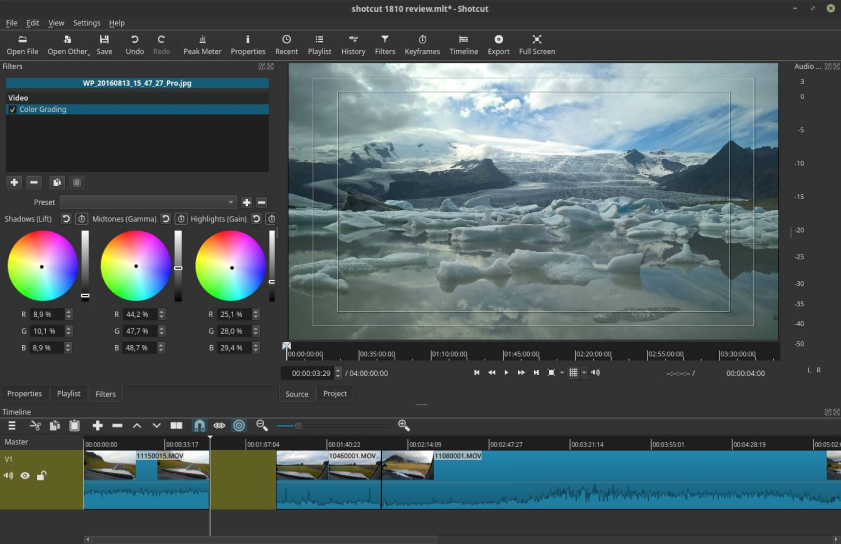
Key Features:
- Native timeline editing
- Extensive format support including 4K
- Audio scopes for loudness, peak meter, and spectrum analyzer
- Customizable interface
Shotcut stands out for being an open-source project that brings a wealth of professional tools to the table. Developed on the MLT Multimedia Framework, it’s a cross-platform editor that supports a myriad of video formats. The interface is customizable, allowing users to tweak their workspace to suit their needs, and includes advanced audio tools, making it easy to perfect both the visual and auditory aspects of your project.
- Supported OS: Windows, macOS, Linux
- Best for: Intermediate video editors seeking a customizable, open-source solution
Advantages:
- Open-source and completely free without watermarks.
- Customizable interface to suit individual needs.
- Supports a wide range of video formats natively.
Disadvantages:
- Interface can be less intuitive for beginners.
- Some users report occasional software crashes.
- Not as feature-rich as some commercial alternatives.
3. Lightworks
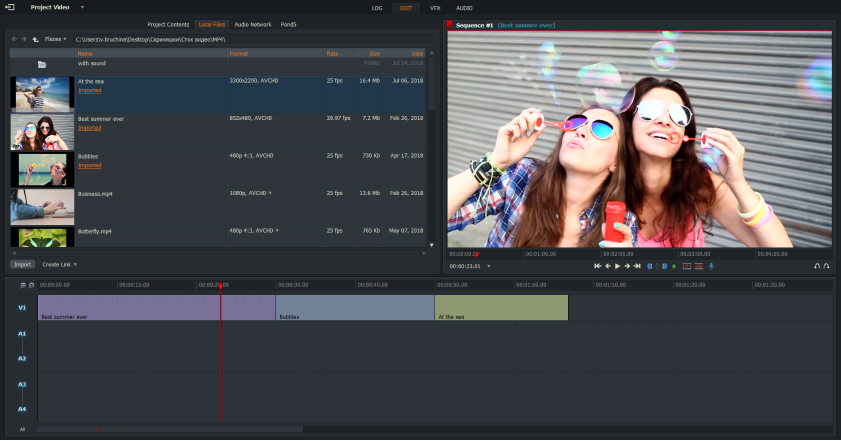
Key Features:
- Non-linear editing system
- Real-time effects and color correction
- Inbuilt voice-over tool
- Extensive import and export options
Lightworks has carved a niche for itself over the last two decades, being used in high-profile movies like Pulp Fiction and The King’s Speech. Despite its steep learning curve, it is packed with features that make it worth the effort, including real-time collaboration and an extensive library of royalty-free audio and video. The free version does offer 4K support but with limited export options.
- Supported OS: Windows, macOS, Linux
- Best for: Advanced video editors and professionals in film production
Advantages:
- Professional-grade tools with a history in Hollywood film editing.
- Real-time effects and multicam editing.
- Extensive video format support.
Disadvantages:
- Free version limits export resolution.
- The user interface can be challenging for newcomers.
- Some advanced features locked behind the paid version.
4. VideoPad

Key Features:
- Easy-to-use, intuitive interface
- Extensive transitions and effects
- Direct export to YouTube, Facebook, and other platforms
- 3D video editing
A NCH Software product, VideoPad is an excellent choice for those starting in the field of video editing. It offers a variety of pre-made transitions, text overlays, and color grading options. It even offers 3D video editing, which is rare for free software. The user interface is designed with beginners in mind, ensuring that you don’t need to be an expert to create compelling videos.
- Supported OS: Windows, macOS
- Best for: Beginners and social media content creators
Advantages:
- Simple, intuitive interface suitable for beginners.
- Offers direct upload to YouTube.
- Supports 3D video editing.
Disadvantages:
- Lacks some advanced features found in other editors.
- Free version can be limited in terms of export options.
- The user interface might feel outdated for some users.
5. HitFilm Express
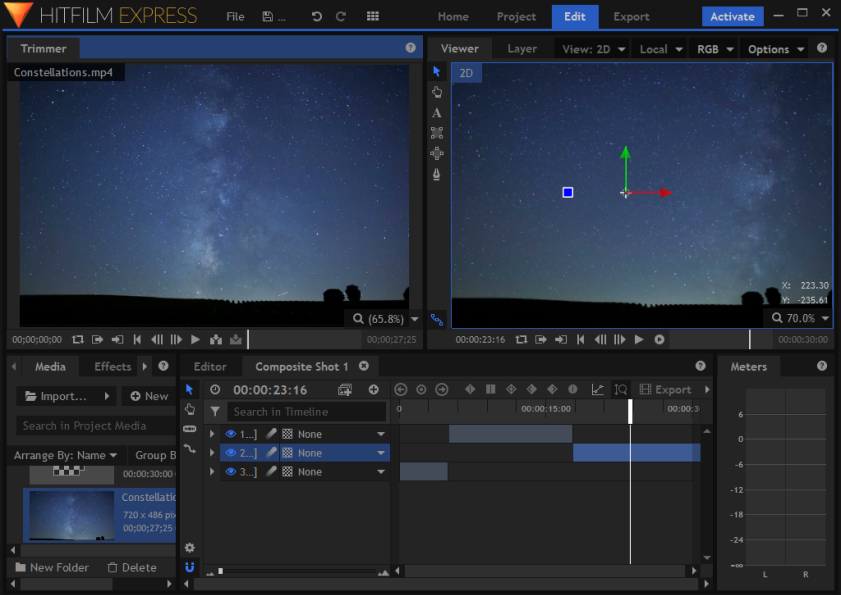
Key Features:
- Composite shot enhancements
- Layer and track locking
- Over 400 effects and presets
- Unlimited tracks and transitions
HitFilm Express is another professional-grade editor that specializes in visual effects. The software offers both video editing and visual effects compositing capabilities, giving you a dual benefit. For a free software, it has an impressively large scope, providing features like chroma keying, motion tracking, and a multiplicity of transitions. Online tutorials are abundant, easing the learning curve for new users.
- Supported OS: Windows, macOS
- Best for: Aspiring VFX artists and filmmakers
Advantages:
- A powerful blend of video editing and VFX compositing.
- Active community and plenty of tutorials available.
- High-quality effects and compositing tools.
Disadvantages:
- Can be resource-heavy and demand a good system.
- Interface can be overwhelming for newcomers.
- Some features and effects packs are behind a paywall.
6. Openshot
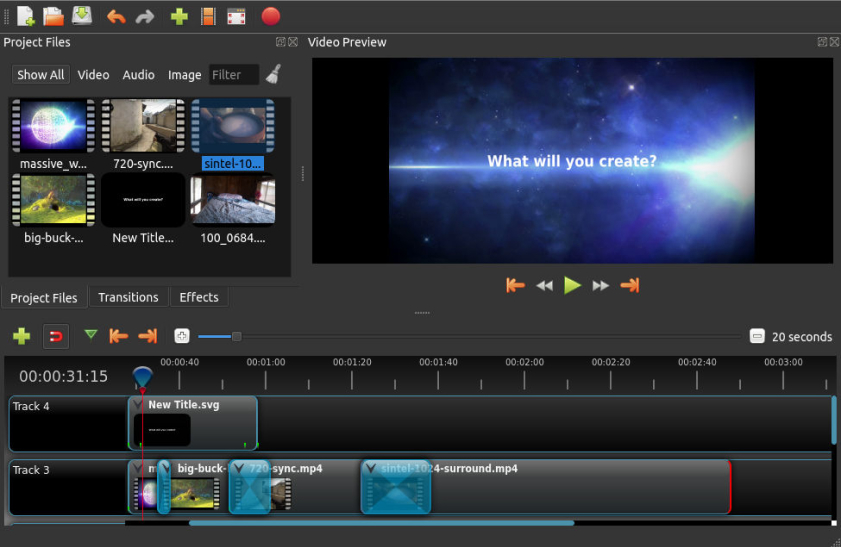
Key Features:
- User-friendly drag and drop interface
- Unlimited tracks/layers
- 3D animations and effects
- Time-mapping and speed changes
Openshot is all about user-friendliness. This open-source software offers a powerful yet simple interface with drag and drop capabilities. Whether you want to add unlimited layers, use 3D animations, or create time-mapped speed changes, Openshot makes it all a cakewalk. It’s an excellent starting point for beginners and also has enough features to satisfy more advanced users.
- Supported OS: Windows, macOS, Linux
- Best for: Beginners looking for an easy-to-use editor with robust features
Advantages:
- Simple drag and drop interface.
- Open-source and actively developed.
- Decent range of video effects and transitions.
Disadvantages:
- Performance can be sluggish on older systems.
- Less feature-rich compared to some competitors.
- Some stability concerns on specific systems.
7. Blender

Key Features:
- 3D modeling and animation
- Video Sequence Editor (VSE)
- Live preview, luma waveform, chroma vectorscope
- Scripting with Python
Primarily known for 3D modeling and animation, Blender also houses a fully-fledged Video Sequence Editor (VSE). The VSE allows you to perform basic cuts, transitions, and effects, right within the Blender interface. You can also use Python scripting to automate repetitive tasks, making it a versatile tool for advanced users.
- Supported OS: Windows, macOS, Linux
- Best for: Animators and those interested in 3D modeling combined with video editing
Advantages:
- Beyond video editing, offers 3D modeling and animation.
- Highly customizable and extensible.
- Supported by a vast community.
Disadvantages:
- Primarily a 3D modeling tool, so video editing isn’t its primary focus.
- The learning curve can be steep, especially for those new to 3D.
- Interface can be complex and daunting.
8. Kdenlive
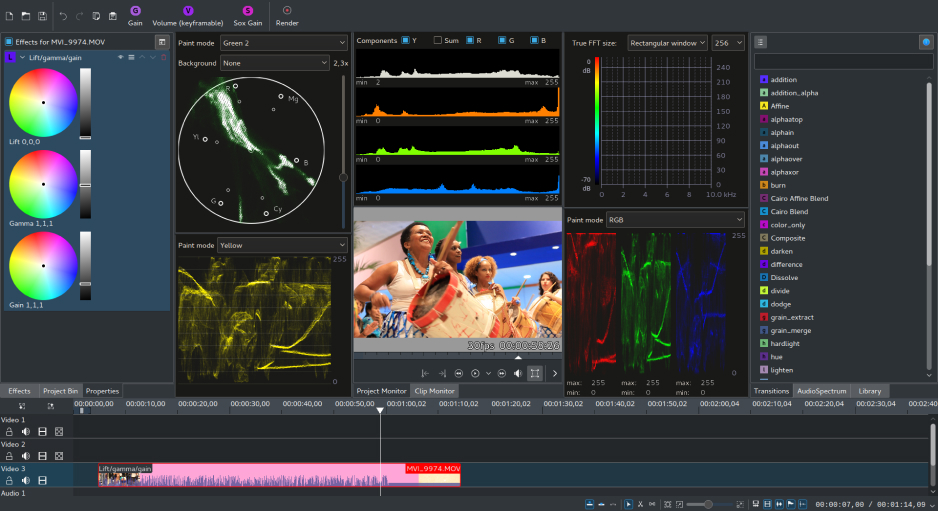
Key Features:
- Multi-track video editing
- Proxy editing for handling 4K
- Wide range of audio and video effects
- Customizable layout and themes
Kdenlive provides a robust video editing solution that rivals some paid software in terms of features. The software supports proxy editing, which allows you to work on a lower-resolution copy of your video for smoother performance. It is also fully customizable, allowing you to adapt the software to your workflow rather than the other way around.
- Supported OS: Windows, macOS, Linux
- Best for: Intermediate to advanced editors looking for a flexible open-source solution
Advantages:
- Open-source with a flexible interface.
- Supports a wide range of codecs and formats.
- Active development and community.
Disadvantages:
- Some features can be buggy.
- May require manual configuration for best performance.
- Documentation can be lacking at times.
9. iMovie
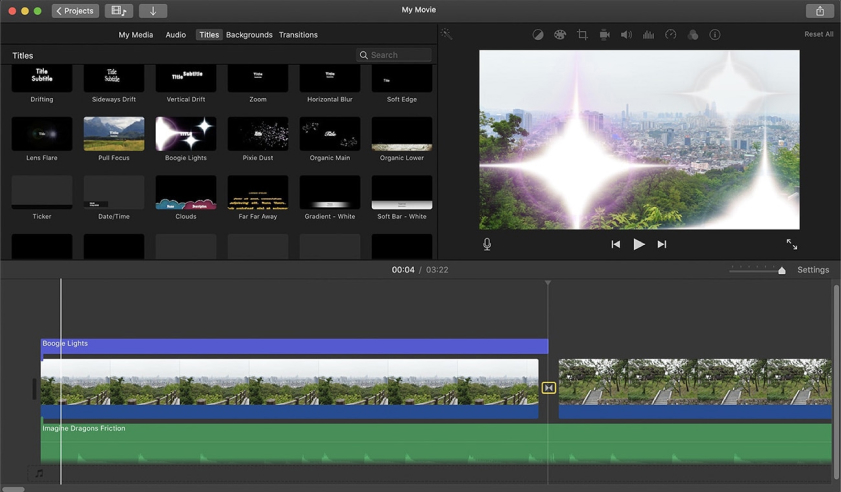
Key Features:
- Seamless Apple ecosystem integration
- Pre-set themes and templates
- Green-screen capabilities
- High-fidelity filters and audio tools
If you’re within the Apple ecosystem, iMovie provides a seamless editing experience. With an easy-to-use interface and a plethora of built-in options like themes, music, and sound effects, you can create professional-looking videos without a steep learning curve. The software also allows green-screen capabilities, enabling amateur filmmakers to explore the world of special effects.
- Supported OS: macOS, iOS
- Best for: Apple users wanting a straightforward video editing solution
Advantages:
- Seamless integration with Apple’s ecosystem.
- Simple and intuitive interface.
- Good for basic editing tasks and quick results.
Disadvantages:
- Only available for Apple devices.
- Limited advanced editing capabilities.
- Less flexibility for customization.
10. Avidemux
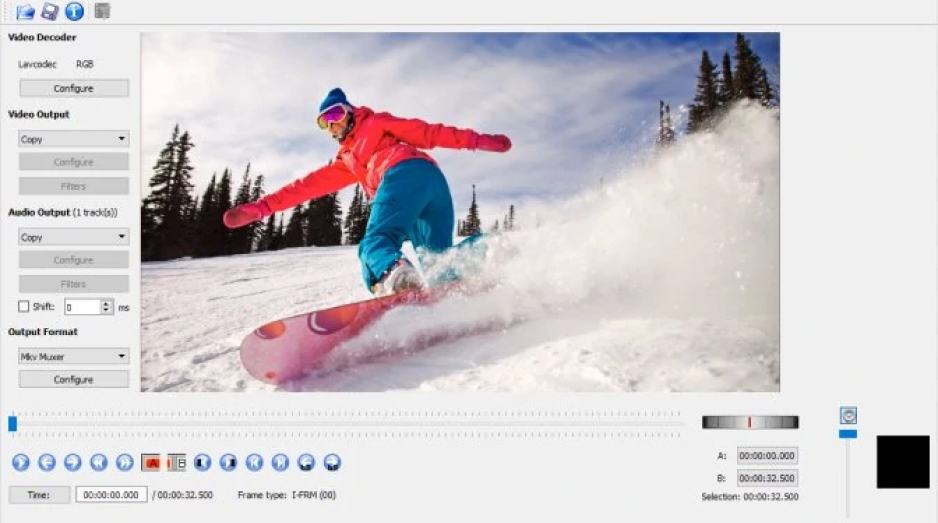
Key Features:
- Task automation through scripting
- Supports various file types including MKV, AVI, and MP4
- Basic non-linear editing tools
- Quick transcoding options
Avidemux focuses on straightforward video editing tasks. Designed for quick jobs like cutting, filtering, and encoding, the software doesn’t offer a multi-track timeline or complex transitions. However, its simplicity is its strength, making it perfect for quick editing tasks and format conversions.
- Supported OS: Windows, macOS, Linux, BSD
- Best for: Quick edits, format conversions, and basic editing tasks
Advantages:
- Lightweight and simple to use.
- Ideal for quick edits and tasks.
- Supports various file types.
Disadvantages:
- Not suited for complex editing projects.
- Limited video effects and transitions.
- Interface is less modern compared to competitors.
11. Olive
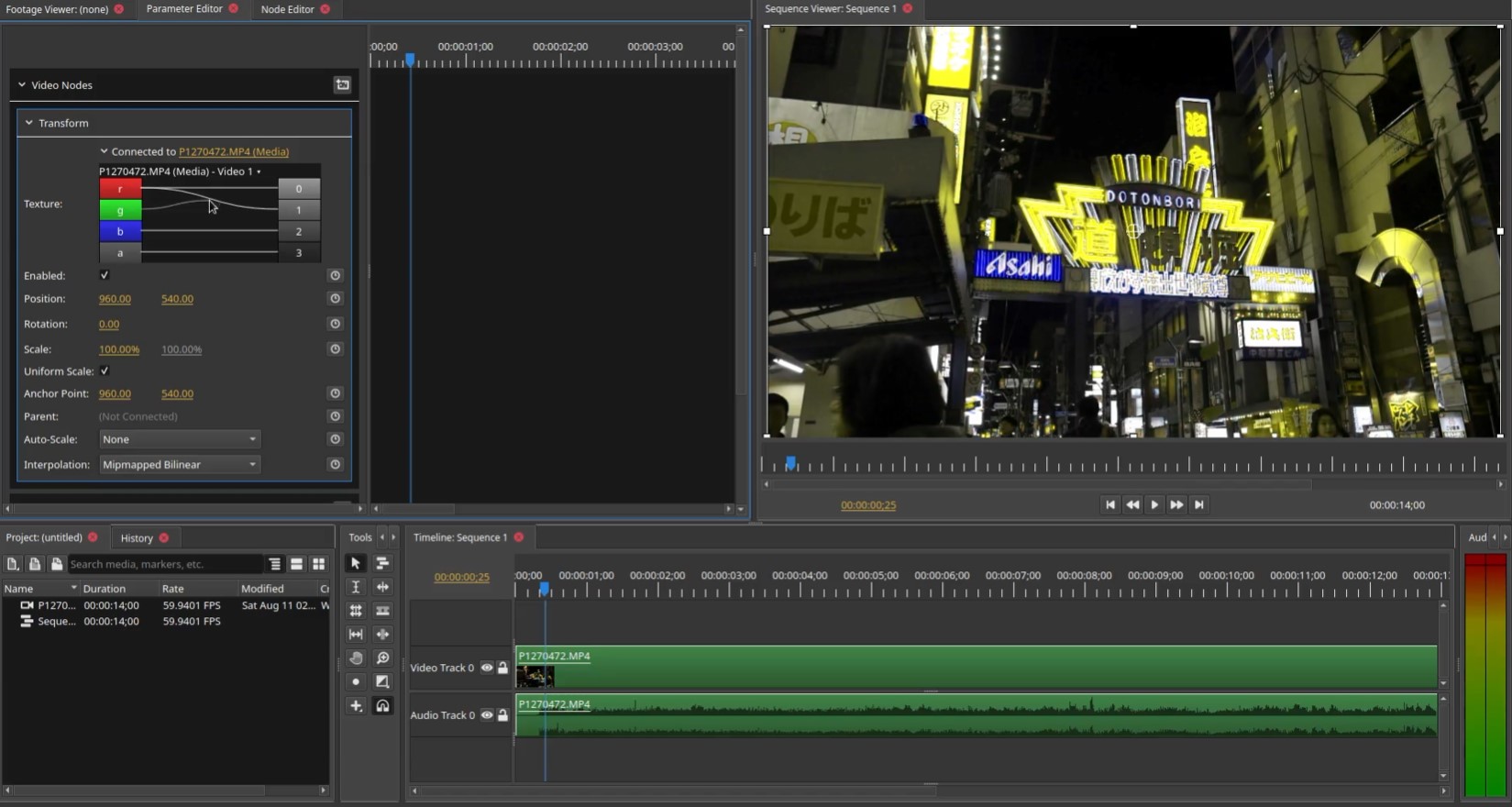
Key Features:
- Advanced sequence editing
- Node-based compositing
- GPU accelerated rendering
- High DPI support
Although still in the alpha phase, Olive shows immense promise as a free 4K video editor. Its focus on performance and usability makes it an appealing option for those who want to try something new. The node-based compositing is particularly noteworthy, as it provides a level of control usually reserved for high-end, paid software.
- Supported OS: Windows, macOS, Linux
- Best for: Video editors keen on exploring emerging software with advanced capabilities
Advantages:
- Emerging software with modern features.
- Node-based compositing and GPU acceleration.
- Actively developed with regular updates.
Disadvantages:
- Still in early stages, so might have stability issues.
- Limited community and resources compared to established tools.
- Some features might be experimental.
12. Flowblade
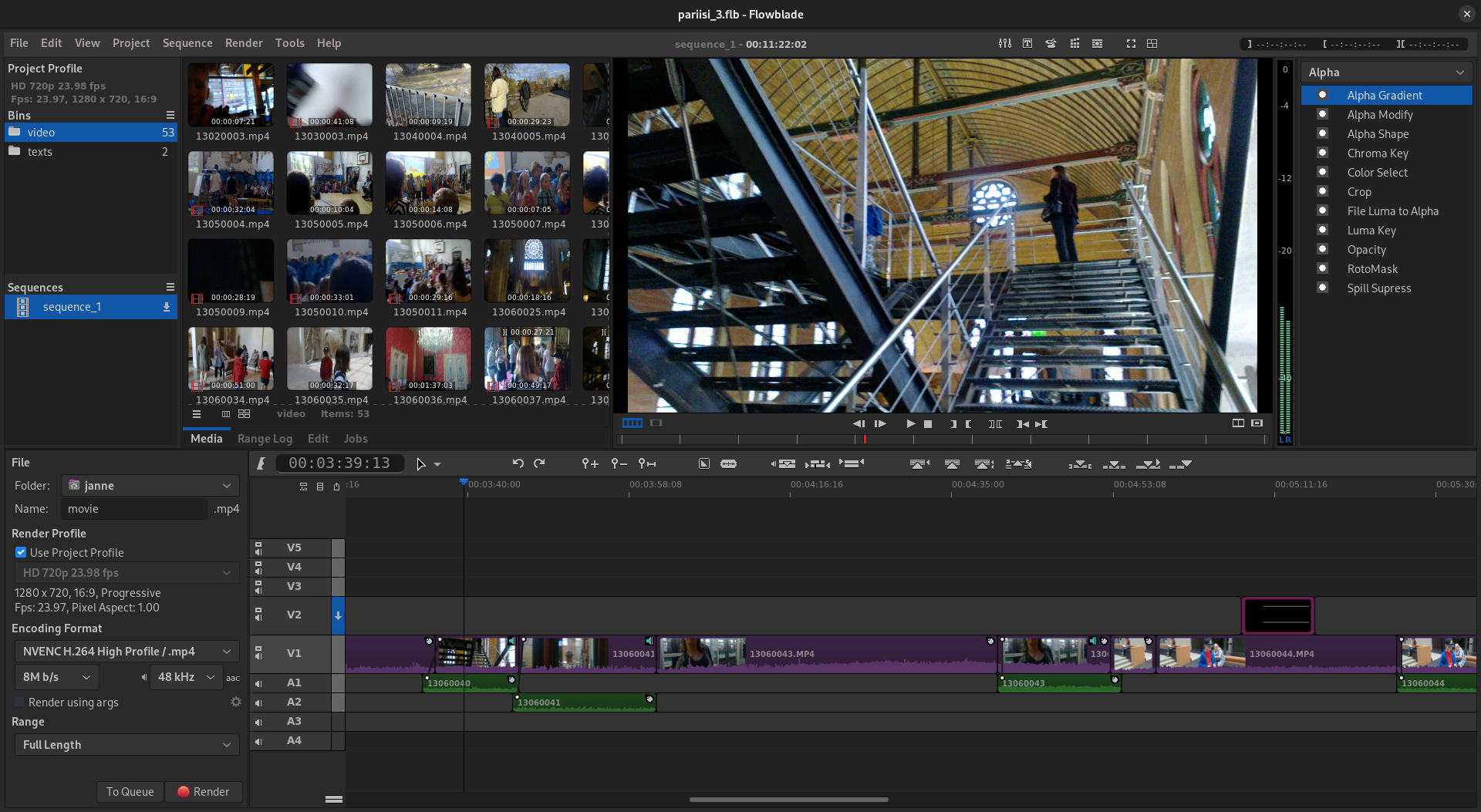
Key Features:
- G’MIC integrated toolset
- Fast, non-linear workflow
- Layering and compositing options
- Customizable keyboard shortcuts
Flowblade offers a different approach to video editing with its focus on creating a fast, non-linear workflow. The software is built around the concept of media items and batches, allowing for an efficient and flexible editing process. The G’MIC integrated toolset opens up a world of possibilities for video effects and transitions.
- Supported OS: Linux
- Best for: Linux users seeking a fast, non-linear video editing workflow
Advantages:
- Designed for a fast and efficient workflow.
- Multiple layers and compositing tools.
- Lightweight and less resource-intensive.
Disadvantages:
- Only available for Linux.
- Lacks some advanced features found in competitors.
- Smaller user base, so fewer community resources.
Comparison Table
This table offers a concise snapshot of each video editor’s highlights, making it easier for you to compare and select the one best suited to your needs.
| Program | Supported OS | Best for | Key Features |
| DaVinci Resolve | Windows, macOS, Linux | Professional filmmakers and color grading enthusiasts | Comprehensive color grading, Audio post-production, Fusion, Multicam editing |
| Shotcut | Windows, macOS, Linux | Intermediate video editors | Native timeline, Extensive format support, Customizable interface |
| Lightworks | Windows, macOS, Linux | Advanced video editors and professionals | Non-linear editing, Real-time effects, Voice-over tool |
| VideoPad | Windows, macOS | Beginners and social media content creators | Intuitive interface, Transitions and effects, 3D editing |
| HitFilm Express | Windows, macOS | Aspiring VFX artists and filmmakers | Composite shots, Layer/track locking, 400+ effects |
| Openshot | Windows, macOS, Linux | Beginners with a need for robust features | Drag and drop interface, Unlimited tracks/layers, 3D animations |
| Blender | Windows, macOS, Linux | Animators and 3D modeling enthusiasts | 3D modeling, Video Sequence Editor, Scripting with Python |
| Kdenlive | Windows, macOS, Linux | Intermediate to advanced editors | Multi-track editing, Proxy editing, Customizable layout |
| iMovie | macOS, iOS | Apple users wanting a straightforward solution | Ecosystem integration, Pre-set themes, Green-screen capabilities |
| Avidemux | Windows, macOS, Linux, BSD | Quick edits and basic editing tasks | Task automation, Supports various file types, Quick transcoding |
| Olive | Windows, macOS, Linux | Exploratory video editors | Advanced sequence editing, Node-based compositing, GPU acceleration |
| Flowblade | Linux | Linux users seeking a non-linear editing solution | G’MIC integration, Fast workflow, Layering and compositing |
Guide to Choosing a 4K Video Editor
Choosing a 4K video editor that suits your needs can be complicated, especially given the myriad of options available. Whether you’re a budding videographer or a seasoned filmmaker, the following guide will assist you in making an informed decision.
1. Determine Your Needs
Before diving into the specifics of different software, introspect and define what you need:
- Project Scope: Are you working on short films, vlogs, corporate videos, or feature-length movies?
- Skill Level: Are you a beginner, intermediate, or pro?
- Special Features: Do you need advanced color grading, VFX, or sound editing tools?
2. Evaluate Your Budget
Video editors can range from being free to costing hundreds of dollars. Determine if you’re looking for:
- A free solution.
- A one-time purchase software.
- A subscription-based platform.
Remember, expensive doesn’t always mean better. There are several free or budget-friendly options that are highly powerful.
3. Check System Compatibility
Ensure that the software you’re considering is compatible with your operating system:
- Windows: Most video editors support Windows.
- macOS: Popular choices include Final Cut Pro and iMovie.
- Linux: Options are limited, but there are competent editors like DaVinci Resolve and Kdenlive.
4. Understand Hardware Requirements
4K editing can be resource-intensive:
- Check the minimum and recommended system requirements of the software.
- If you’re serious about 4K editing, consider investing in a powerful GPU, ample RAM, and an SSD for faster data access.
5. Evaluate the Learning Curve
Some software has a steeper learning curve than others:
- Beginners might prefer intuitive drag-and-drop interfaces.
- Professionals might opt for software with a comprehensive set of tools, even if it’s complex.
Look for community tutorials, online courses, or official training to help you master the software.
6. Look into Key Features
Determine which features are essential for you:
- Timeline: A multi-track timeline is crucial for complex edits.
- Color Grading: Advanced color grading tools can elevate your videos.
- Effects & Transitions: Check the quality and variety available.
- Audio Editing: Some editors have built-in audio tools, eliminating the need for external software.
- Text & Titles: Look for flexible and dynamic text editing tools.
7. Proxy Editing and Workflow
Given the large file sizes of 4K videos, proxy editing is a feature to consider:
- Proxy editing allows you to edit with lower-resolution versions of your videos for smoother performance, substituting with high-resolution files during final export.
8. Integration with Other Software
If you’re using other software for VFX, sound design, or graphics, check if your editor integrates seamlessly with them.
9. Community & Support
A strong community can be a lifesaver:
- Check if the software has active forums or online groups.
- Ensure the company offers decent customer support, tutorials, or a knowledge base.
10. Check Reviews & Testimonials
Look at:
- Online reviews from credible sources.
- Testimonials from professionals in the industry.
- Direct feedback from peers or colleagues.
11. Try Before You Buy
Many video editors offer:
- Free versions with limited features.
- Trial versions for a limited time.
Utilize these to get a hands-on feel of the software.
12. Scalability
Think long-term:
- Will the software serve your needs as you grow and evolve as a videographer?
- Does the company regularly update and add new features?
Choosing the right 4K video editor is crucial for producing high-quality content. While the perfect software varies for everyone, being clear on your needs, doing thorough research, and testing out potential options will guide you to a tool that complements your creative process.
Tips for Editing 4K Videos
Editing 4K videos requires a bit more finesse due to the higher resolution and larger file sizes involved. Here are some tips to help you navigate the 4K editing process smoothly:
Ensure Adequate Hardware:
- 4K videos demand robust hardware. Invest in a high-performance PC or laptop with a powerful processor, ample RAM, and a dedicated graphics card.
- SSDs (Solid State Drives) can significantly improve the speed of your editing, especially when dealing with large 4K files.
Use Proxy Editing:
Editing in 4K can be resource-intensive. Use proxy files—lower resolution versions of your video files—to edit smoothly and replace them with the high-res files only during the final export.
Ample Storage:
4K videos take up a lot of space. Ensure you have adequate storage solutions, like external hard drives or a NAS (Network-Attached Storage) system.
Keep Backups:
Due to the size and importance of 4K projects, always keep backup copies of your raw files and projects. Consider using cloud storage for an extra layer of security.
Optimize Workflow:
- Organize your clips and assets before starting. Use bins, folders, and labels effectively to keep track of your footage.
- Create a logical naming convention for your files to easily identify them later.
Color Grading Consideration:
The higher resolution of 4K gives you more latitude in color grading. However, ensure your monitor is calibrated for accurate color representation.
Take Advantage of the Resolution:
- With the extra pixels, you can zoom, pan, and stabilize footage in post-production without compromising quality.
- Reframe shots without losing detail.
Mind Your Transitions:
Due to the increased clarity, transitions and effects can be more noticeable. Use them judiciously to ensure they enhance, rather than distract from, your narrative.
High-Quality Export Settings:
- When exporting your edited video, ensure you use high-quality settings to retain the detail and clarity of 4K.
- Consider using codecs like H.265 for efficient compression without significant quality loss.
Monitor Playback:
Due to the size and data rate of 4K videos, ensure smooth playback by using a good quality media player and monitor capable of 4K resolution.
Stay Updated:
As 4K becomes more prevalent, editing software and plugins are continually updated to better handle it. Stay updated with the latest versions of your editing software.
Learn and Adapt:
4K editing can be more complex than HD editing. Invest time in tutorials and courses to refine your skills.
By following these tips, you can harness the full potential of 4K footage, ensuring your final product is of the highest quality. Whether you’re producing content for a large screen or online platforms, a well-edited 4K video can make your work stand out.
Conclusion
The realm of 4K video editing is expansive and dynamic, and with these free tools, it’s accessible to everyone. Whether you’re a novice wanting to dip your toes in video editing or a seasoned professional looking for a cost-effective solution, there’s a tool on this list tailored to meet your needs. Dive in, explore, and let your creativity shine!
Frequently Asked Questions
Q1: What is 4K video?
A1: 4K video, also known as Ultra High Definition (UHD), refers to a video resolution of 3840 x 2160 pixels. It offers four times the resolution of Full HD (1920×1080), resulting in clearer and more detailed visuals.
Q2: Do I need a special editor for 4K videos?
A2: While most modern video editors support 4K editing, it’s essential to choose an editor optimized for 4K to ensure smooth performance and take full advantage of the resolution’s benefits.
Q3: Is 4K editing hardware-intensive?
A3: Yes, 4K video files are larger and require more computing power to edit smoothly. It’s recommended to have a powerful processor, ample RAM, a capable graphics card, and SSD storage for efficient 4K editing.
Q4: Can I edit 4K videos on a standard HD monitor?
A4: Yes, you can edit 4K videos on an HD monitor, but you won’t see the full detail and clarity of the 4K resolution. For best results, a 4K monitor is recommended.
Q5: What are the benefits of editing in 4K if I only deliver in HD?
A5: Editing in 4K provides more flexibility in post-production. You can crop, zoom, and stabilize footage without losing detail. When downscaled to HD, 4K footage can also offer improved image quality.
Q6: Do I need more storage for 4K editing?
A6: 4K video files are larger compared to HD files. Thus, it’s essential to have ample storage space, preferably fast SSDs, to handle 4K footage and ensure a smooth editing workflow.
Q7: Are all 4K videos the same?
A7: No, there are variations in 4K quality based on bit rate, color depth, and compression. Always aim for higher bit rates and less compression for superior quality.
Q8: What is proxy editing?
A8: Proxy editing is a technique where editors use lower-resolution versions of videos (proxies) for smoother editing. Once the edit is finalized, the software replaces the proxies with the original high-resolution files during export.
Q9: Is 4K editing necessary for online content like YouTube or social media?
A9: While many online platforms support 4K, it’s not always necessary. However, 4K provides a competitive edge, offers better quality, and future-proofs your content as more viewers adopt 4K displays.
Q10: Does 4K editing require special training?
A10: The basics of editing remain consistent regardless of resolution. However, understanding the nuances and advantages of 4K can benefit from specific training or tutorials.
Q11: How does 4K editing affect export and rendering times?
A11: 4K videos have a significantly higher resolution than HD, which means they contain more data. As a result, exporting and rendering times for 4K projects can be considerably longer compared to HD, especially if you’re working with effects or color grading. It’s essential to have a robust machine with a strong processor, ample RAM, and a dedicated graphics card to reduce these times. Additionally, the export format, compression settings, and the specific software used can influence the duration.
Q12: Can I upscale HD footage to 4K in my video editor?
A12: Yes, most professional video editing software allows you to upscale HD footage to 4K. However, upscaling won’t add detail to the original HD footage. Instead, it increases the pixel count to fit a 4K resolution, which might lead to a softer image. While upscaling can make HD footage compatible with a 4K project, for best results, it’s always recommended to shoot in native 4K if the final output is intended to be 4K.

Steven Adams, a former bank assistant, is now the founder of a tech news website. With a passion for staying up-to-date with modern advancements, Steven delivers insightful and accessible content to keep readers informed about the evolving world of technology.
Join him on his journey to uncover the latest tech news and explore groundbreaking innovations.

