We live in an era where multimedia content has gained unprecedented prominence. Whether it’s a video presentation, a digital storytelling project, or a movie you’ve shot yourself, there are plenty of instances where you may need to combine multiple MP4 files into a single video. This article will guide you through six methods detailing how to combine MP4 files, thereby offering a comprehensive guide for both beginners and experienced users.
Method 1: Use Built-in Software (Windows Movie Maker & iMovie)
Windows Movie Maker (Windows)
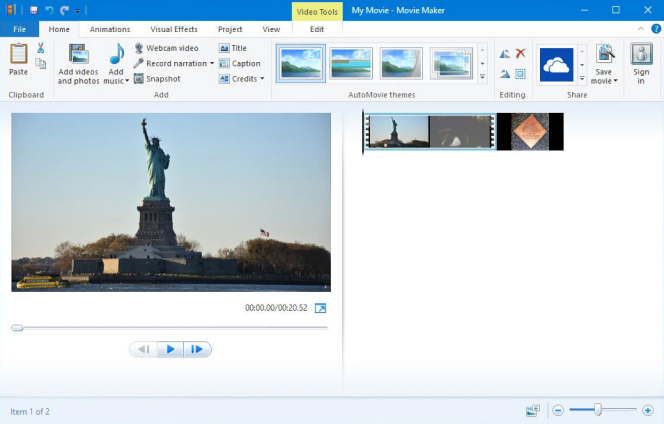
Once a staple for amateur video editors on Windows, Windows Movie Maker was a free video editing software offered by Microsoft. Though discontinued, it provided basic video editing capabilities, including the ability to import, edit, and export videos. Windows Movie Maker remains a useful tool for basic video editing tasks. If you’re using an older version of Windows, you likely have this program installed. Here’s a step-by-step guide:
- Launch the Program: Open Windows Movie Maker.
- Import Videos: Click on “File” and then “Import into Collections” to add your MP4 files.
- Arrange Clips: Drag and drop your imported clips into the timeline.
- Preview: Use the play button to preview the combined video.
- Save File: Go to “File,” then “Save Movie File” to save your new video.
Pros:
- Free and Pre-installed: No extra costs or downloads for Windows users.
- User-Friendly: Simple interface suitable for beginners.
Cons:
- Discontinued: No longer updated or supported by Microsoft.
- Limited Features: Basic functionalities compared to modern video editors.
iMovie (macOS)
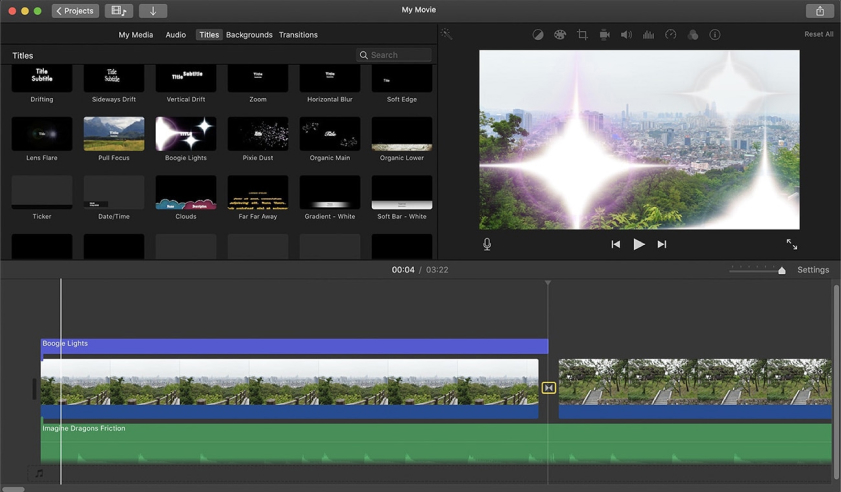
For macOS users, iMovie is a free, built-in application offering similar functionality. iMovie is Apple’s free video editing software that comes pre-installed on macOS devices. Known for its user-friendly interface and robust features, iMovie caters to both beginners and more advanced users looking to create polished videos with ease.
- Open iMovie: Launch the program from your Applications folder.
- New Project: Click “Create New” to start a new project.
- Import Media: Import your MP4 files into the media library.
- Drag and Drop: Drag your videos onto the timeline in the desired sequence.
- Export: Click “File,” then “Share,” and select “Export File” to save the combined video.
Pros:
- Free with macOS: Comes pre-installed on Apple devices.
- Intuitive Interface: User-friendly for beginners, yet offers many advanced features.
Cons:
- Platform Limitation: Exclusive to Apple devices.
- Limited Customization: Not as feature-rich as professional-grade software.
Method 2: Command Line Tools (FFmpeg)
FFmpeg is an open-source project that provides a suite of libraries and programs for handling multimedia data. Its command-line tools are powerful, allowing for a vast array of video and audio processing tasks, including joining videos. It’s perfect for those who are familiar with terminal commands and prefer scriptable solutions.
- Installation: Download and install FFmpeg from the official website.
- Open Terminal: Open a Command Prompt (Windows) or Terminal (macOS/Linux).
- Navigate to Folder: Navigate to the folder containing your MP4 files.
- Concatenate Videos: Run the following command:
ffmpeg -i “concat:file1.mp4|file2.mp4” -c copy output.mp4
Replace “file1.mp4” and “file2.mp4” with your video filenames. 5. Save: The new video will be saved as “output.mp4.”
Pros:
- Highly Flexible: Can handle a vast array of media processing tasks.
- Free and Open-Source: No cost involved, and users can access the source code.
Cons:
- Steep Learning Curve: Not user-friendly for those unfamiliar with command-line operations.
- No Graphical Interface: Entirely based on textual commands.
Method 3: Online Tools
Online video combiners are web-based platforms that allow users to merge multiple videos without installing any software. These tools often prioritize simplicity and speed, though they may come with limitations, such as file size restrictions or watermarks.
- Choose a Website: Go to an online video merging site.
- Upload Files: Use the upload button to select the MP4 files you want to merge.
- Combine: Hit the “Combine” or “Merge” button.
- Download: Save the combined video to your device.
Remember, online tools often have file size limits and may not offer many editing features.
Pros:
- Convenient: No software installation needed.
- Quick: Suitable for on-the-go tasks and quick edits.
Cons:
- File Size Limitations: Often have restrictions on uploadable file sizes.
- Security Concerns: Uploading sensitive or personal videos online poses potential risks.
Method 4: Free Third-party Software (VLC Media Player)
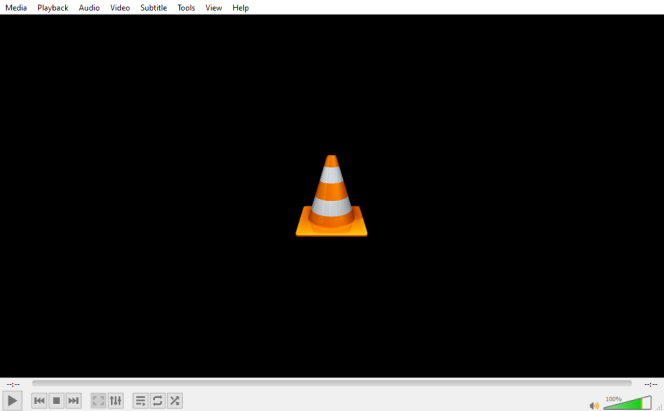
VLC Media Player, developed by the VideoLAN project, is renowned for its capability to play nearly any media file format. However, many don’t realize it also has built-in video editing functions. This open-source software can play, convert, and even combine media files, making it a versatile tool beyond just playback.
- Install VLC: Download and install VLC from the official website.
- Open Media: Go to “Media” and select “Open Multiple Files.”
- Add Files: Click on “Add” and choose your MP4 files.
- Convert: Click on the “Play” dropdown and select “Convert.”
- Output Settings: Choose “MP4” as the output format and specify a filename.
- Start: Click on “Start” to initiate the merging process.
Pros:
- Versatile: Beyond merging, VLC offers a wide range of media processing functionalities.
- Free: No cost attached.
Cons:
- Not Primarily an Editor: Video editing is secondary to its primary function as a media player.
- Limited Editing Tools: Doesn’t offer the depth of dedicated video editing software.
Method 5: Paid Software (Wondershare Filmora)
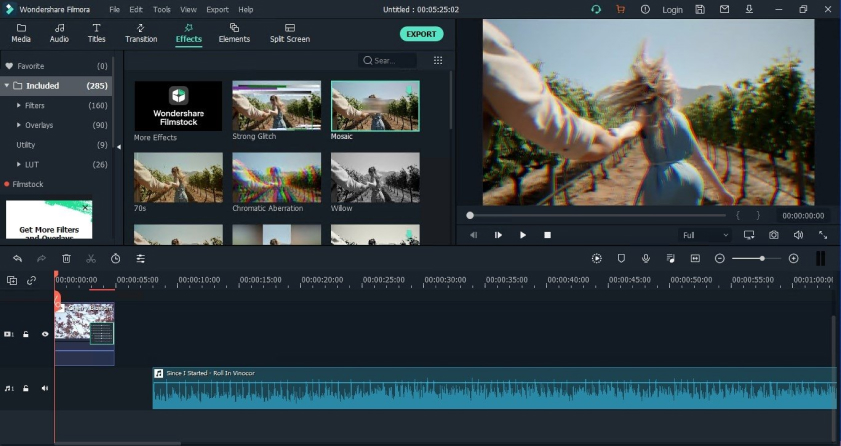
Wondershare Filmora is a popular video editing software that offers an intuitive interface combined with a plethora of advanced features. While it’s a paid software, its ease of use and rich feature set make it an appealing choice for both novice and intermediate video editors.
- Download Filmora: Visit Wondershare’s official website and download Filmora.
- Start New Project: Open Filmora and choose “New Project.”
- Import Media: Drag your MP4 files into the media library.
- Timeline: Drag the videos onto the timeline.
- Review: Preview the video to ensure everything is as you want.
- Export: Click “Export” and choose MP4 as the output format.
Pros:
- Intuitive Interface: User-friendly even for those new to video editing.
- Feature-Rich: Offers a broad array of editing tools and effects.
Cons:
- Cost: Requires purchase, though there’s a free version with limited capabilities and watermarks.
- Not as Professional: While robust, it might not be the top pick for high-end professional editing.
Method 6: Use Professional Video Editing Software (DaVinci Resolve)
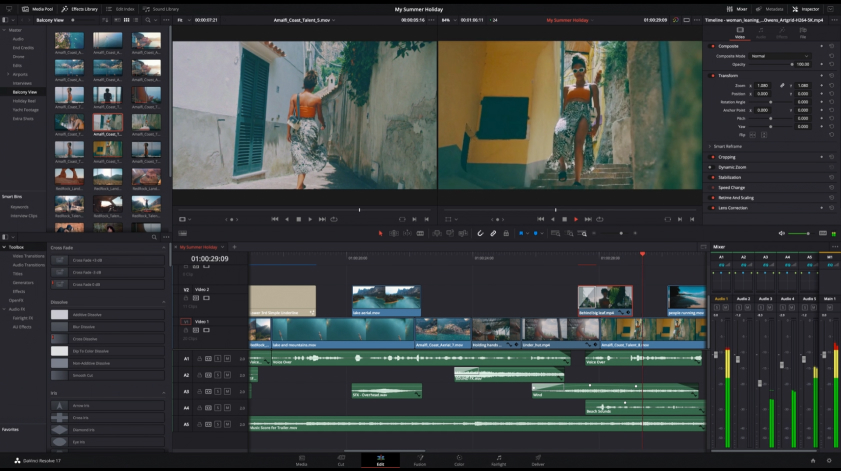
DaVinci Resolve by Blackmagic Design is a professional-grade video editing software used by filmmakers and video professionals worldwide. It offers a comprehensive suite of editing, color correction, visual effects, and audio post-production tools. Though there’s a learning curve involved, the results achievable with this software are truly cinematic.
- Download: Install DaVinci Resolve from the official website.
- New Project: Open the software and create a new project.
- Media Pool: Import your MP4 files into the media pool.
- Timeline: Drag and drop the files onto the timeline.
- Review and Edit: Use the various features to refine your video.
- Render: Click on the “Deliver” tab and choose MP4 as the output format. Click “Render All” to finalize the video.
Pros:
- Professional-Grade: Offers tools and features suitable for industry-standard video production.
- Comprehensive Suite: Provides editing, color correction, audio post-production, and more in one package.
Cons:
- Complex: Can be overwhelming for beginners due to its extensive features.
- System Requirements: Requires a powerful computer for smooth operation, especially for advanced tasks.
Which Tool to Use
The ideal tool for combining MP4 files largely depends on your specific needs, technical expertise, and available resources. Here’s a guide to help you choose:
- For Absolute Beginners:
- iMovie (macOS): If you’re on a Mac, iMovie offers a gentle introduction to video editing. Its intuitive interface and solid features are perfect for beginners.
- Windows Movie Maker (Windows): For Windows users with this older software, it provides basic functionalities in a user-friendly format. However, since it’s discontinued, you might consider other options if starting afresh.
- For Quick and Hassle-free Merging:
- Online Tools: If you just want to quickly combine videos without downloading software, online tools are the way to go. But be wary of file size limitations and security concerns.
- For Multimedia Enthusiasts:
- Wondershare Filmora: For those who want to delve a bit deeper into video editing without going full professional, Filmora is an excellent choice. It strikes a balance between ease of use and advanced functionalities.
- VLC Media Player: While primarily a media player, VLC’s ability to combine videos is a nice touch for enthusiasts.
- For Tech-savvy Users:
- FFmpeg: If you’re comfortable with command-line tools and want a powerful, scriptable solution, FFmpeg is unbeatable. It’s free, open-source, and highly versatile.
- For Professional or Advanced Users:
- DaVinci Resolve: Those looking for comprehensive, professional-grade video editing software should consider DaVinci Resolve. It’s especially suitable for individuals or teams working on larger projects or those in the filmmaking industry.
Reasons to Combine MP4 Files
Combining MP4 files can serve a multitude of purposes. Here are some common reasons why individuals or professionals might want to merge multiple video files:
- Seamless Playback: For a viewer, watching a single combined video file is often a smoother experience than watching multiple separate clips. Merging files ensures uninterrupted playback.
- Video Presentations: For educational or professional settings, instructors or presenters might want to combine different clips into a single coherent video presentation.
- Film Editing: Filmmakers often shoot scenes out of sequence or in multiple takes. Merging these clips is essential to create the final product that tells a continuous story.
- Compilations: Whether it’s a “best of” montage, a music video, or a yearly recap, combining clips allows creators to showcase a series of highlights in one video.
- Storage and Organization: Having one file instead of multiple clips can make storage and file organization more streamlined, reducing clutter.
- Sharing and Distribution: It’s often more convenient to share a single file, especially on platforms that limit the number of uploads or when sending to people who might not be tech-savvy.
- Consistent Transitions: Merging videos allows creators to add transitions between clips, ensuring a more professional and polished look.
- Video Essays or Tutorials: For content creators, combining clips is crucial when referencing multiple sources or when creating step-by-step guides that require various video segments.
- Adherence to Platform Specifications: Some platforms or devices might have specific requirements for video length or file size. Combining or segmenting MP4 files might be necessary to meet these criteria.
- Documentary Production: Documentaries often involve stitching together interviews, footage from different sources, and narration. Merging is a fundamental part of this process.
- Highlight Reels: Whether for sports, events, or personal achievements, highlight reels bring together the best moments in a concise format.
- Personal Memories: Combining clips from a vacation, wedding, or any special occasion can create a more comprehensive memory reel, capturing the entirety of an experience.
- Branding and Marketing: In the business world, companies might merge videos to create comprehensive product demos, promotional videos, or training modules.
Conclusion
Knowing how to combine MP4 files is a vital skill in today’s digital age, especially for content creators, educators, and individuals interested in video editing. From built-in software to third-party applications, both free and paid, there are myriad ways to accomplish this task. Choose the method that best suits your level of expertise and specific needs. Whether you’re merging videos for professional projects or personal use, one of these six methods is sure to meet your requirements.
Frequently Asked Questions
- Q: Will combining MP4 files reduce the video quality?
A: Generally, when you merge MP4 files using most standard tools, there’s no reduction in quality as the process simply joins them together. However, it’s essential to ensure that the method or software you’re using doesn’t automatically compress or re-encode the video, as that can potentially reduce quality.
- Q: Can I combine MP4 files of different resolutions or frame rates?
A: Yes, many tools allow you to combine videos of different resolutions or frame rates. However, the final output might default to the specifications of the first video or the most common resolution among the clips. This could lead to some segments appearing stretched, shrunk, or choppy. For best results, consider converting all videos to the same resolution and frame rate before merging.
- Q: How long does it take to combine MP4 files?
A: The time it takes varies based on the combined size of the MP4 files, the tool or method you’re using, and the processing power of your computer or device. Generally, online tools might be quicker for smaller files, but local software or tools leverage your computer’s processing power, potentially speeding up the process for larger files.
- Q: Are online MP4 combiners safe?
A: While many online MP4 combiners are legitimate and safe to use, always be cautious. Uploading videos to a third-party server poses potential privacy and security risks. Ensure the platform is reputable, check for user reviews, and avoid uploading highly sensitive or personal content.
- Q: I combined my videos, but there’s no audio in the output. Why?
A: A few reasons could cause this:
- One or more of your source MP4 files might have had no audio.
- The software or tool used might have had an audio setting turned off or muted.
- There could be an incompatibility between the audio codecs of the individual MP4 files.
Double-check the source files, review the settings of the tool you’re using, and consider converting all videos to the same audio codec before merging.

Steven Adams, a former bank assistant, is now the founder of a tech news website. With a passion for staying up-to-date with modern advancements, Steven delivers insightful and accessible content to keep readers informed about the evolving world of technology.
Join him on his journey to uncover the latest tech news and explore groundbreaking innovations.

