Are you an aspiring graphic artist, a photo editing enthusiast, or just someone who wants to give their social media posts a professional touch? Well, you’re in luck, because in the world of image editing, two giants reign supreme: Adobe Photoshop and GIMP (GNU Image Manipulation Program). They both promise to turn your ordinary images into visual masterpieces, but which one should you choose? Grab a cup of coffee, and let’s dive into this epic showdown of pixels, brushes, and layers.
What is Photoshop?
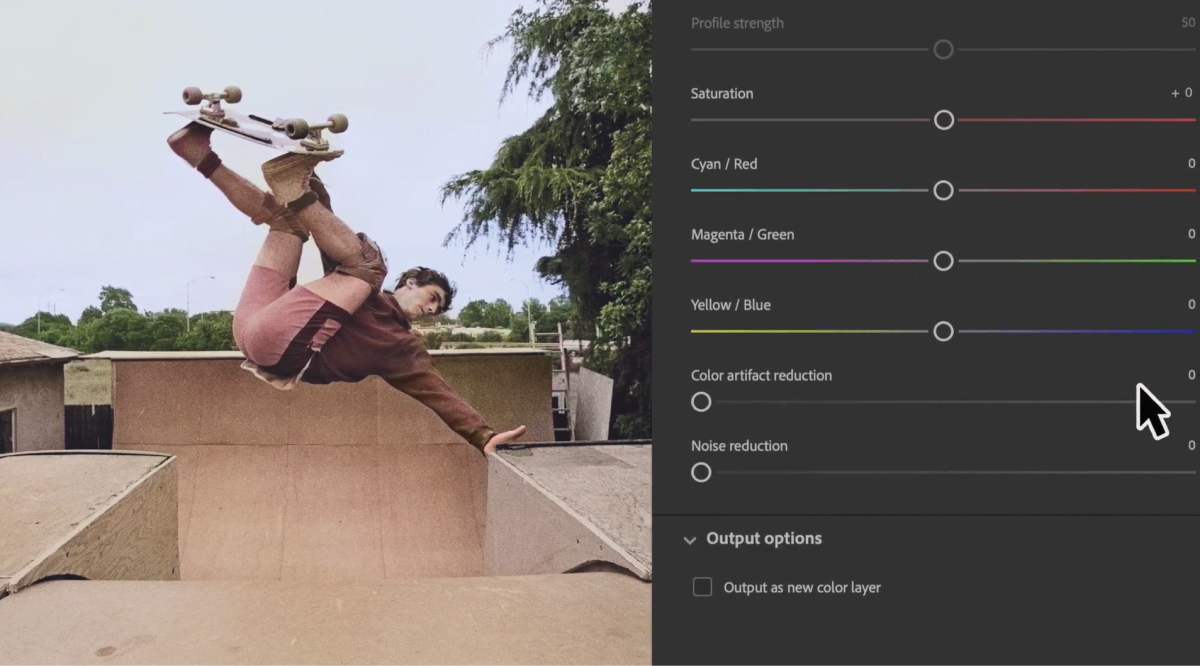
Ah, Photoshop – the name that has become synonymous with photo manipulation. It’s like the Tony Stark of image editing, armed with an array of tools and features that could make any creative heart skip a beat. Developed by Adobe, Photoshop has been around since the early days of digital design, and it’s evolved into a beast of software.
Photoshop Features
- Layers, Layers, Layers: Photoshop is like a digital onion, allowing you to peel back layers of your image and work on each element individually. It’s like playing God with your design.
- Mind-Bending Filters: Ever wondered what you’d look like as a comic book character or a watercolor painting? Photoshop’s filters can turn your whims into reality with just a few clicks.
- Brush Wizardry: The brush tool in Photoshop is like Harry Potter’s wand – it can add magical strokes to your canvas. From realistic paint textures to dreamy gradients, the brush library is a creative playground.
- Content-Aware Magic: Need to remove that photobomber ruining your otherwise perfect shot? Photoshop’s Content-Aware Fill can make them disappear as if they were never there.
- Sculpting Bodies (Digitally, of Course): Dream of having abs, but the reality is more kebab? Photoshop’s Liquify tool can give you the digital makeover you’ve always wanted.
Photoshop Pros
- Industry Standard: When you think of professional image editing, you think of Photoshop. It’s the go-to tool for graphic designers, photographers, and artists worldwide.
- Endless Possibilities: With a vast array of features, plugins, and community resources, Photoshop is only limited by your imagination.
- Intuitive User Interface: Despite its complexity, Photoshop manages to maintain a user-friendly interface that makes learning the ropes less daunting.
Photoshop Cons
- Pricey Affair: Like a five-star restaurant, Photoshop comes with a hefty price tag. It’s a subscription-based service, and your wallet might feel the pinch.
- Resource Hog: Photoshop’s hunger for computer resources is akin to a black hole. If your computer isn’t up to the task, be prepared for some laggy editing sessions.
Who is Photoshop Best For?
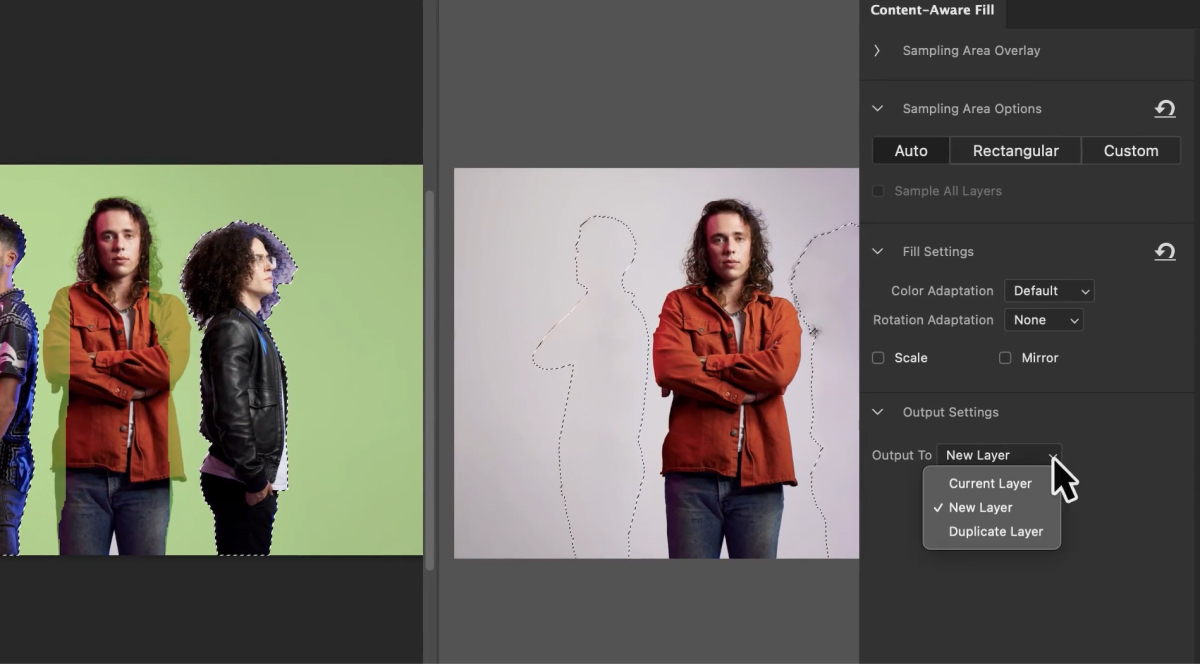
Professionals: If you’re a seasoned graphic designer, a professional photographer, or an artist creating complex visual compositions, Photoshop is your ultimate playground. Its robust toolset, advanced features, and industry recognition make it a must-have for those who demand top-tier image editing capabilities.
Visual Artists: Photoshop’s extensive brush library, layer manipulation, and creative filters cater to illustrators, concept artists, and digital painters. The software’s precision and flexibility allow artists to bring their imaginative visions to life.
Photographers: For photographers working on high-end retouching, color correction, and intricate edits, Photoshop offers the precision and finesse required to transform ordinary photographs into stunning visual narratives.
Marketing and Advertising: In the world of marketing and advertising, where attention to detail is paramount, Photoshop’s ability to create visually striking graphics and advertisements is unbeatable.
What is GIMP?
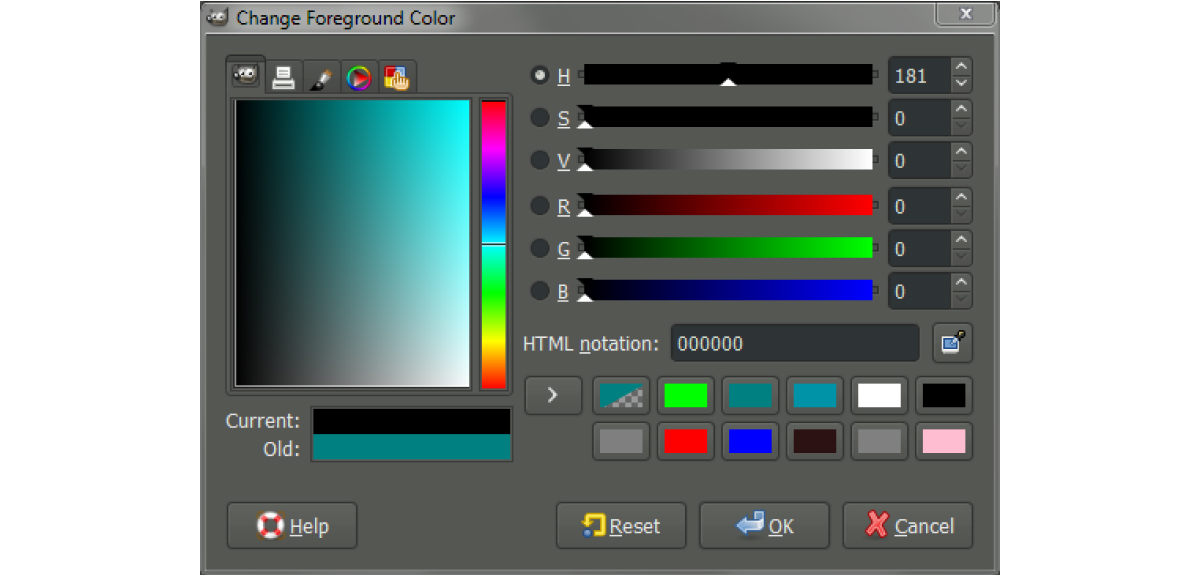
Now, let’s talk about the underdog – GIMP, the free and open-source alternative to Photoshop. While it might not have the same brand recognition, GIMP packs a punch that can give even the mightiest software a run for its money.
GIMP Features
- Open Sesame: GIMP is like the genie in the bottle that doesn’t ask for three wishes. It’s free to use and open-source, making it a favorite among budget-conscious artists.
- Customizable Interface: GIMP’s interface can be tweaked to fit your preferences like a glove. If you’ve ever dreamt of a pink-and-purple workspace, now’s your chance.
- Layer Love: Like Photoshop, GIMP supports layers, allowing you to create complex compositions with ease.
- Scripting Magic: GIMP lets you automate tasks with scripting. Want to resize and add a watermark to 100 images? Let the scripts do the heavy lifting.
- Learning Curve: GIMP might not hold your hand like Photoshop does, but there’s an abundance of tutorials and a helpful community that can guide you through the learning process.
GIMP Pros
- Price Tag of Zero: Did I mention it’s free? For broke college students, hobbyists, or anyone not willing to splurge, GIMP is a no-brainer.
- Open-Source Goodness: GIMP’s open-source nature means that developers worldwide contribute to its growth. Bugs are squashed, and features are added regularly.
- Cross-Platform Play: Whether you’re a Windows warrior, a macOS maverick, or a Linux lover, GIMP runs seamlessly on various operating systems.
GIMP Cons
- Interface Quirks: GIMP’s interface, while customizable, can be a tad quirky. If you’re used to the polished look of other software, GIMP might feel like a throwback.
- Plugin Patchiness: While GIMP supports plugins, the selection might not be as vast as Photoshop’s. This could limit your creative options.
Who is GIMP Best For?
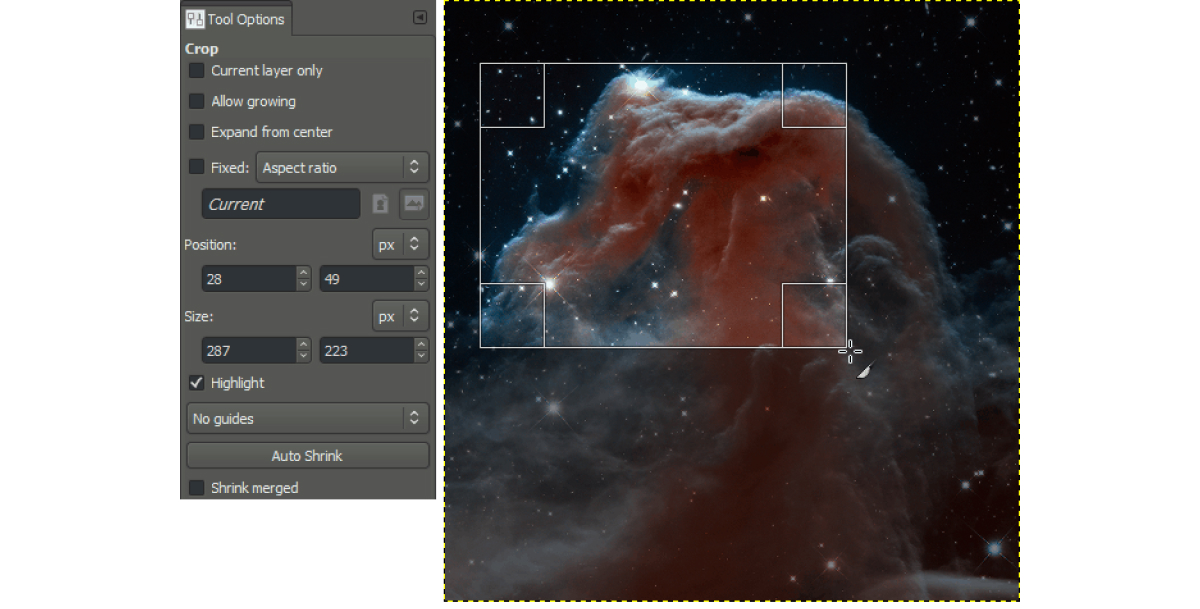
Beginners and Hobbyists: GIMP is a warm welcome for newcomers to the image editing scene. Its free and open-source nature combined with a growing pool of resources and tutorials make it an excellent starting point for those exploring their creative potential.
Students: Budget constraints are familiar to students, and GIMP’s cost-effectiveness doesn’t compromise on quality. It provides the tools needed to complete projects and assignments without the financial burden.
Casual Users: If you need to perform basic photo edits, create simple graphics, or enhance social media posts, GIMP offers a user-friendly interface without overwhelming you with Photoshop’s extensive features.
Open-Source Enthusiasts: GIMP’s commitment to open-source principles appeals to individuals who appreciate community-driven software and value the freedom to modify and contribute to the software’s development.
Linux Users: GIMP’s availability on Linux is a significant advantage for users who prefer this operating system. It caters to a community that seeks powerful image editing tools without the limitations of proprietary software.
Small Businesses: GIMP can be a valuable asset for small businesses with limited budgets, providing them with the means to create graphics, logos, and promotional materials without breaking the bank.
Program Comparison
The age-old question: Photoshop or GIMP? It’s like choosing between a five-star restaurant and your favorite local joint. Let’s break down the comparison in a quick-fire manner:
| Aspect | Photoshop | GIMP |
| Price | Subscription-based | Free and open-source |
| Features | Vast and powerful | Comprehensive, but learning curve |
| User Base | Widely used in industries | Popular among budget-conscious users |
| Learning Curve | Guided and intuitive | Steeper learning curve, but with resources |
| Performance | Resource-heavy | Lighter on system resources |
| Customization | Limited | Highly customizable interface |
| Community | Extensive resources | Active community, but smaller |
1. Price and Accessibility
Photoshop: Adobe Photoshop operates on a subscription model, which can be a financial hurdle for some users. While it offers various plans, including single app and full Creative Cloud subscriptions, the cost can accumulate over time.
GIMP: On the other hand, GIMP stands as a champion of affordability, being entirely free and open-source. This makes it an attractive option for students, hobbyists, and those who don’t want to break the bank.
2. Features and Versatility
Photoshop: Renowned for its comprehensive toolset, Photoshop is a powerhouse of features that cater to professionals and beginners alike. From intricate photo retouching to intricate graphic design, it offers an array of tools that empower creative expression.
GIMP: GIMP doesn’t shy away from the competition, boasting a solid lineup of tools and functions. However, it might lack some of the more advanced features found in Photoshop. Nevertheless, it covers a wide spectrum of editing needs and can be particularly impressive considering it’s free.
3. User Interface and Learning Curve
Photoshop: Known for its user-friendly interface, Photoshop makes navigation and tool discovery relatively easy. The workspace is organized logically, and beginners can quickly grasp the basics.
GIMP: GIMP’s interface might not be as polished as Photoshop’s, and the learning curve could be steeper for newcomers. However, its interface is customizable, allowing you to arrange tools to your liking once you get the hang of it.
4. Performance and System Requirements
Photoshop: Photoshop’s extensive feature set comes at a cost – it demands substantial system resources. If you’re working with high-resolution images or intricate compositions, be prepared for potential lags on less powerful machines.
GIMP: GIMP is more resource-friendly, making it suitable for older computers or those with limited computing power. You’ll find smoother performance when handling less demanding projects.
5. Community and Support
Photoshop: With its widespread use, Photoshop boasts a massive user base and extensive online resources. You’ll find countless tutorials, forums, and communities dedicated to helping users at every skill level.
GIMP: GIMP’s community might be smaller, but it’s active and supportive. While you might not find as much content as for Photoshop, there’s still a wealth of tutorials and forums to help you on your journey.
6. Customization and Plugins
Photoshop: Photoshop offers a diverse range of plugins, both official and third-party, allowing you to expand its capabilities. However, integrating these plugins might require more technical know-how.
GIMP: GIMP embraces its open-source nature, offering a variety of plugins and scripts that enhance its functionalities. Its extensibility can rival Photoshop’s, providing room for personalization and specialization.
7. Industry Recognition
Photoshop: As an industry standard, Photoshop is widely used in professional settings, including photography, graphic design, and digital art. Its name carries prestige, making it a valuable skill on resumes and portfolios.
GIMP: While GIMP might not have the same level of recognition as Photoshop, it has still gained popularity, especially among those who prioritize cost-effectiveness and freedom.
8. File Compatibility
Photoshop: Photoshop’s proprietary file format (.PSD) is widely recognized and supported by other Adobe software. However, compatibility with other editing software might require exporting to more universal formats.
GIMP: GIMP uses the native .XCF format, and while it supports various file formats, some compatibility issues might arise when working with certain proprietary formats.
9. Advanced Editing Capabilities
Photoshop: Photoshop’s advanced tools like Content-Aware Fill, Puppet Warp, and advanced blending modes make it a go-to choice for intricate image manipulation and retouching.
GIMP: While GIMP offers powerful features, some advanced editing capabilities found in Photoshop might be absent or less refined. However, GIMP’s community constantly contributes to its growth and feature expansion.
10. Cross-Platform Compatibility
Photoshop: Available on both Windows and macOS, Photoshop caters to a broad spectrum of users across various operating systems.
GIMP: GIMP takes cross-platform compatibility a step further by also being available on Linux, making it a favored choice among users who prefer this open-source OS.
In-Depth Feature Comparison
1. Layers and Compositing
Photoshop: Layers are the cornerstone of Photoshop’s power. Its layer management and blending modes enable intricate compositions, non-destructive editing, and seamless integration of multiple elements.
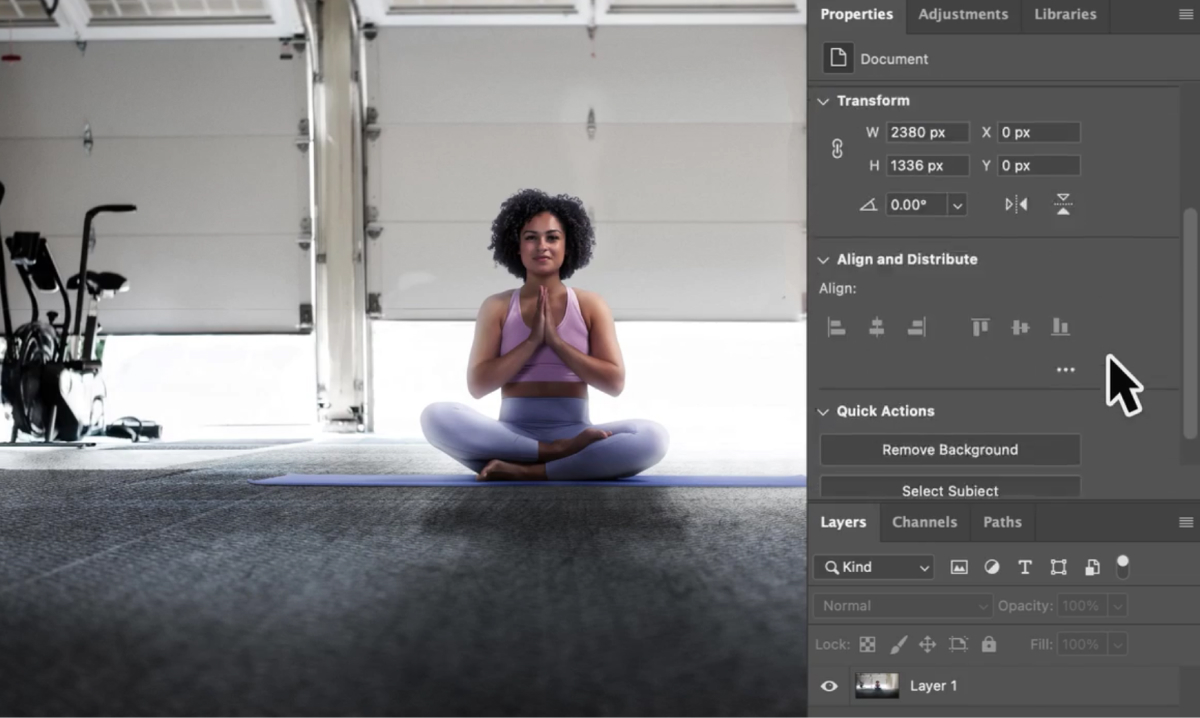
GIMP: GIMP also supports layers, allowing you to create complex images. While its layer functionalities might not be as extensive as Photoshop’s, it still provides a solid foundation for artistic expression.
2. Image Retouching and Manipulation
Photoshop: Photoshop’s healing brushes, clone stamp, and content-aware tools are designed to flawlessly retouch images, remove imperfections, and reconstruct elements seamlessly.
GIMP: GIMP offers tools for retouching and manipulation, such as the healing tool and clone tool. While not as refined as Photoshop, they still allow for effective image enhancement.
3. Filters and Effects
Photoshop: From basic adjustments to artistic filters, Photoshop’s filter gallery is a treasure trove of effects. You can instantly transform your images into paintings, sketches, or even 3D renderings.
GIMP: GIMP’s filter options are also extensive, albeit possibly not as diverse as Photoshop’s. Nevertheless, it provides a range of effects to creatively alter your images.
4. Brush and Painting Tools
Photoshop: Photoshop’s brush library is a dream for digital artists. It offers customizable brushes with various textures, shapes, and dynamics, enabling lifelike digital painting.
GIMP: GIMP’s brush system isn’t as elaborate as Photoshop’s, but it still provides a variety of brushes and tools for digital artistry and creative expression.
5. Text and Typography
Photoshop: Photoshop excels in text manipulation, offering advanced typography options, layer styles, and effects for designing eye-catching textual elements.
GIMP: GIMP’s text capabilities are more basic compared to Photoshop’s, making it suitable for simpler text design needs.
6. Selection and Masking
Photoshop: Photoshop’s selection tools, such as the magic wand and quick selection, coupled with refined masking options, allow for precise control over isolating and editing specific areas.
GIMP: GIMP provides selection and masking tools as well, although they might require a bit more manual effort compared to Photoshop’s advanced tools.
7. 3D and Perspective
Photoshop: Photoshop’s 3D capabilities allow you to create, edit, and manipulate 3D objects within your images. Its perspective warp tool is invaluable for adjusting elements in a scene.
GIMP: While GIMP has some basic 3D capabilities, Photoshop’s 3D tools are far more extensive and suitable for complex 3D projects.
8. Advanced Editing and Automation
Photoshop: Photoshop’s advanced features, such as content-aware fill, puppet warp, and smart objects, provide intricate control over edits and allow for complex manipulations.
GIMP: GIMP offers basic scripting and automation through its Python-Fu console, allowing you to create custom scripts to automate tasks.
9. Customization and Extensions
Photoshop: Photoshop’s vast collection of third-party plugins extends its capabilities in various directions, catering to specific needs and enhancing workflows.
GIMP: GIMP’s extensibility comes through its plugins and scripts, which can be developed by the community, giving users the ability to tailor the software to their requirements.
10. RAW Editing
Photoshop: Adobe Camera Raw, integrated into Photoshop, offers comprehensive RAW editing capabilities, allowing for fine-tuning of exposure, color balance, and more.
GIMP: GIMP’s RAW editing capabilities might not be as sophisticated as Camera Raw, but it still supports opening and editing RAW files using the UFRaw plugin.
Which One Should I Choose?
Choosing between Photoshop and GIMP might seem like a tough decision, but fear not! Let’s break it down into a simple step-by-step guide to help you find the perfect fit for your needs:
1. Define Your Purpose:
Consider why you need image editing software. Are you a professional designer, a photography enthusiast, a student, or someone who just wants to enhance their social media posts? Understanding your purpose will help you prioritize the features you need.
2. Assess Your Budget:
Your financial situation plays a crucial role. If you’re on a tight budget or prefer not to spend on software, GIMP’s free and open-source nature makes it an attractive option. However, if you can afford a subscription, Photoshop offers a robust set of tools and resources.
3. Explore Your Skills:
Assess your familiarity with image editing software. If you’re a beginner, GIMP might have a steeper learning curve, but its community and tutorials can provide a strong support system. If you’re already comfortable with software like Photoshop, transitioning might be smoother.
4. Consider Complexity:
Think about the complexity of your projects. Photoshop’s vast feature set might be more suitable for complex design and professional work, while GIMP can cover a wide range of tasks, albeit with some limitations.
5. System Requirements:
Check your computer’s specifications. Photoshop’s resource-heavy nature might not be suitable for older systems. If you’re working on a less powerful machine, GIMP’s lighter footprint could be a better match.
6. Customization Preferences:
Consider how much you like to personalize your workspace. If you enjoy tailoring the software to match your preferences, GIMP’s high level of customization could be enticing. Photoshop, while less customizable, offers a polished and consistent interface.
7. Industry Standards:
If your goal is to work professionally, the industry’s preference matters. Photoshop’s widespread use across various fields gives it an edge in terms of compatibility and collaboration.
8. Community and Support:
Think about the importance of community. Photoshop has a larger user base, extensive resources, and professional tutorials. GIMP might have a smaller community, but it’s active and supportive.
9. Trial and Error:
Ultimately, the best way to choose is to try both! Experiment with Photoshop’s trial version and spend some time exploring GIMP. Hands-on experience will give you a better feel for each software’s workflow and features.
10. Listen to Your Gut:
After all is said and done, trust your instincts. Choose the software that resonates with you, aligns with your creative vision, and makes you excited to create. Remember, the software is a tool, and it’s your creativity that shines through.
Conclusion
In the end, choosing between Photoshop and GIMP boils down to your needs, preferences, and budget. If you’re ready to invest in a powerful tool that’s an industry standard, Photoshop might be your best bet. However, if you’re just starting, on a tight budget, or love the idea of a customizable editing experience, GIMP could be your creative playground.
Remember, both tools can turn your creative visions into reality. It’s not about which tool you use, but the passion and artistry you pour into your work. So, whether you’re a Photoshop paladin or a GIMP guru, go forth and create the masterpieces that define you.
FAQ
Q: Is GIMP really free to use?
A: Absolutely! GIMP is open-source software, meaning you can download, use, and even modify it without spending a dime.
Q: Can GIMP truly replace Photoshop?
A: While GIMP offers many powerful features, Photoshop’s vast toolset and dominance in industries make it hard to fully replace. However, for many users, GIMP is more than sufficient.
Q: Are there any alternatives to Photoshop and GIMP?
A: Yes, there are other image editing software like Corel PaintShop Pro, Affinity Photo, and Pixlr. Each has its own strengths and weaknesses, so it’s worth exploring them too.
Q: Can I edit RAW photos in both Photoshop and GIMP?
A: Yes, both software can handle RAW files, but Photoshop’s Camera Raw plugin provides more advanced RAW editing capabilities.
Q: Are there any online tutorials for learning Photoshop and GIMP?
A: Absolutely! You can find a treasure trove of tutorials on platforms like YouTube, Udemy, and even dedicated websites for both software.

Steven Adams, a former bank assistant, is now the founder of a tech news website. With a passion for staying up-to-date with modern advancements, Steven delivers insightful and accessible content to keep readers informed about the evolving world of technology.
Join him on his journey to uncover the latest tech news and explore groundbreaking innovations.

